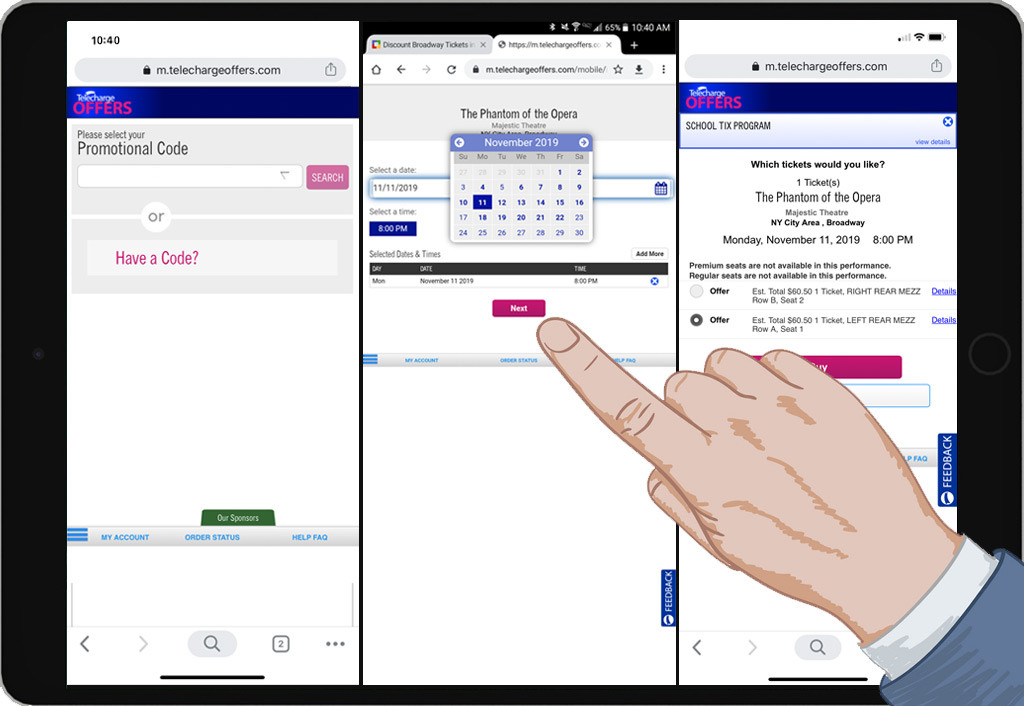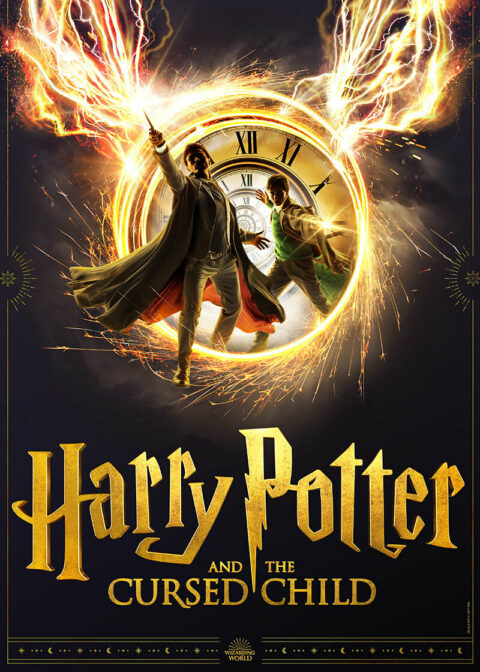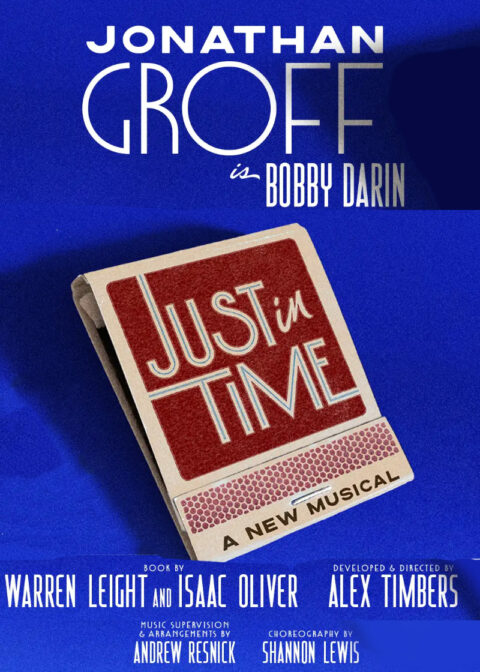How to use Telecharge discount codes while using a mobile device like an Apple iPhone, Google Android, iPad, or other phone or tablet.
Below are instructions for using the “Telecharge Offers” discount code website on an Android or Apple mobile device. To make this guide, various devices were tested. In all of the tests the Google Chrome web-browser app was used to access the website, because Telecharge does not allow users to enter discount codes on their official ticketing apps. While this method does work, tablet and phone environments were found to have some limitations and are considerably more difficult to buy tickets on, compared to a desktop or laptop computer. Some of the functionality for these devices have been cut down, due to their inherently smaller screens and less-powerful processing capabilities. On an Apple iPhone or iPad, it can be even more complicated than on an Android device, because Adobe Flash is not supported on any Apple device, resulting in the lack of function when using the Telecharge interactive seat map. The best environment to use discount codes to buy tickets, is with an Apple Mac or Windows desktop PC, where the full range of capabilities is available customers. Our guide for using a Telecharge discount code on a desktop or laptop computer can be found here.

Using a Telecharge Discount Code on a Mobile Device. Android Phone, Android Tablet, Apple iPhone or iPad
Note: For mobile devices, the Telecharge app does not work with discount codes, because it does not allow users to enter any show discount codes. It is recommended that Android and Apple mobile users only use the “Telecharge Offers” mobile website to enter discount codes. Also, users should make sure that their mobile device is up to date, to prevent any glitches from occurring.
1. It is important to have a good wifi connection or have a 4G network available on the mobile device
2. Open a web browser app and go to the website https://www.telechargeoffers.com/
3. Enter the discount code and press the pink “Go” button.
4. Prospective ticket buyers will then be brought to a page that shows all of the information for the intended show. The page includes a description of the show, theatre seating chart, dates and times when the show is playing, address of the theatre as well as an interactive Google map of the area. Press the “Find Tickets” button to proceed.
5. Customers will then be asked to select number of tickets they want, with the “+” and “-” buttons and select show date using the calendar pop up. After that information has been entered, customers should then press the “Search” button.
6. The next page will come up and will show users up to three different ticket offers with varying seat locations and prices for the dates selected. If customers see one they like, they can select the relevant option by selecting the radio button on its left and pressing the “Buy” button to get to the next page.
If customers do not see seat options that they are comfortable with, they can press the “Modify Search” button to change the inputs or press “Other Seats on this Date” to get a new list of options to choose from.
7. Once ticket-buyers are happy with their selection(s), they can continue through the ticket sale process. They will be asked to login with an existing Telecharge account or as a guest, as well as asked for their address, ticket delivery option, payment information and will be shown a Telecharge discount code confirmation page, before the ticket transaction is complete.